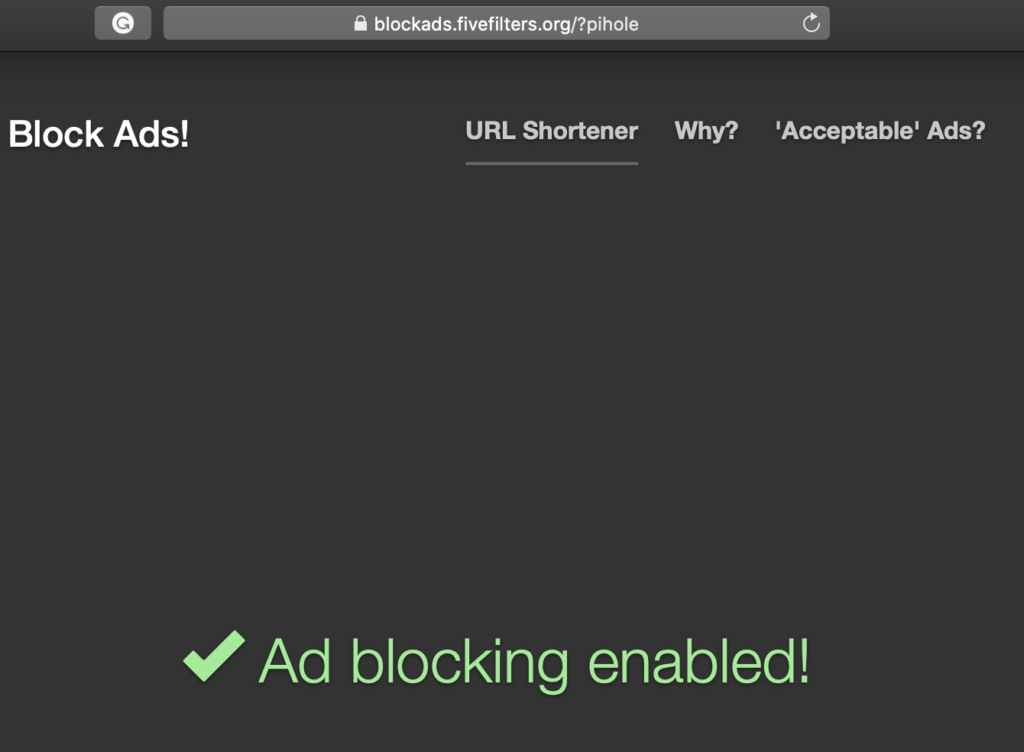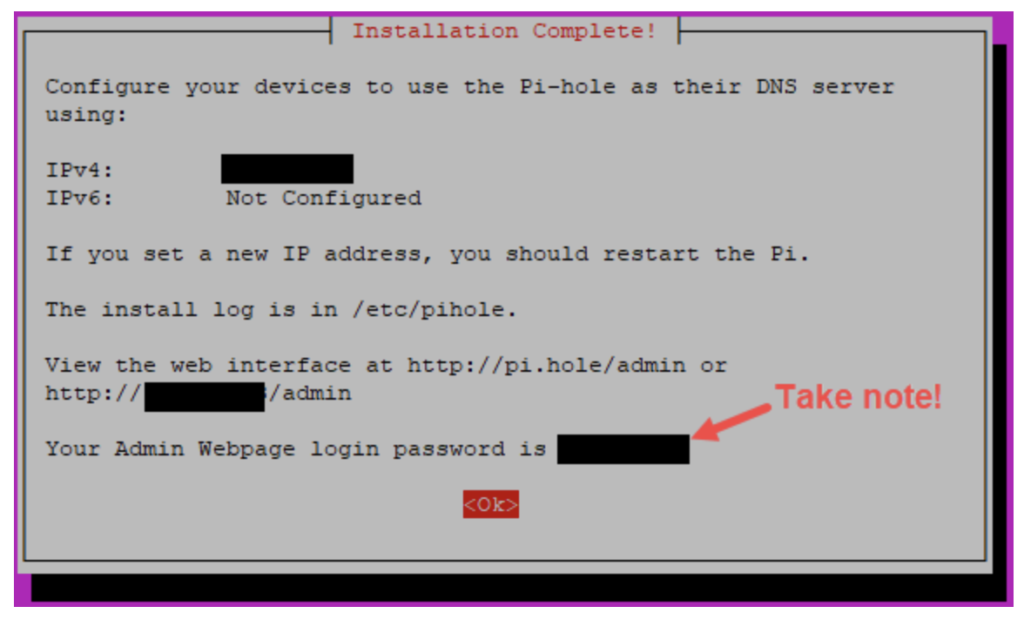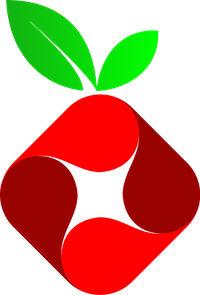
31
Jan
INSTALLING PI-HOLE ON UBUNTU 18.04 LTS
in Linux
Comments
Pi-hole® Network-wide Ad Blocking
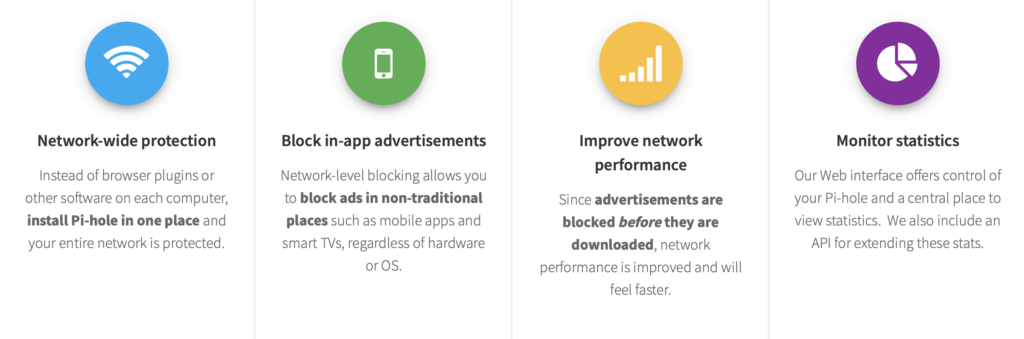
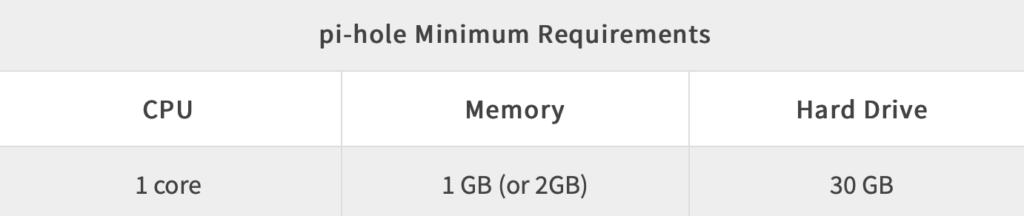
Update Ubuntu
After your Ubuntu system finishes the install and reboots, log in via an SSH terminal or from the console. You should be greeted with a welcome screen similar to the one below with the exception your package and security update counts may be different.
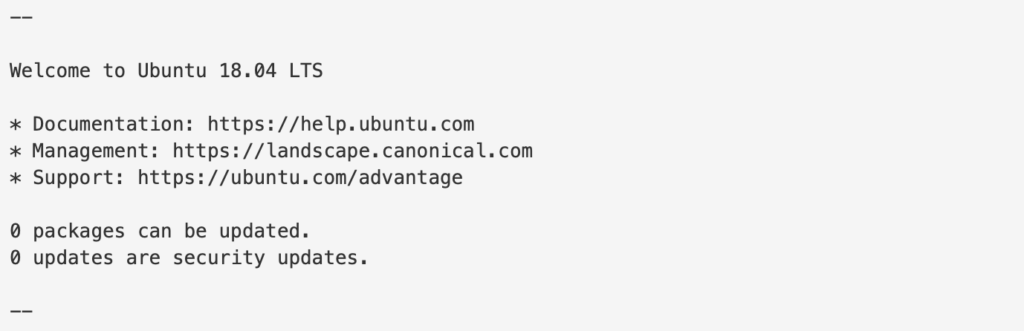
$ sudo apt-get update && sudo apt-get upgrade -y && sudo reboot $ sudo cp /etc/apt/sources.list /etc/apt/sources.list.orig $ sudo sed -i 's/bionic main/bionic main universe/g' /etc/apt/sources.list $ sudo apt-get update $ sudo apt-get --no-install-recommends install dialog dhcpcd5 $ sudo dpkg --configure -a
Install pi-hole
$ curl -sSL https://install.pi-hole.net | bash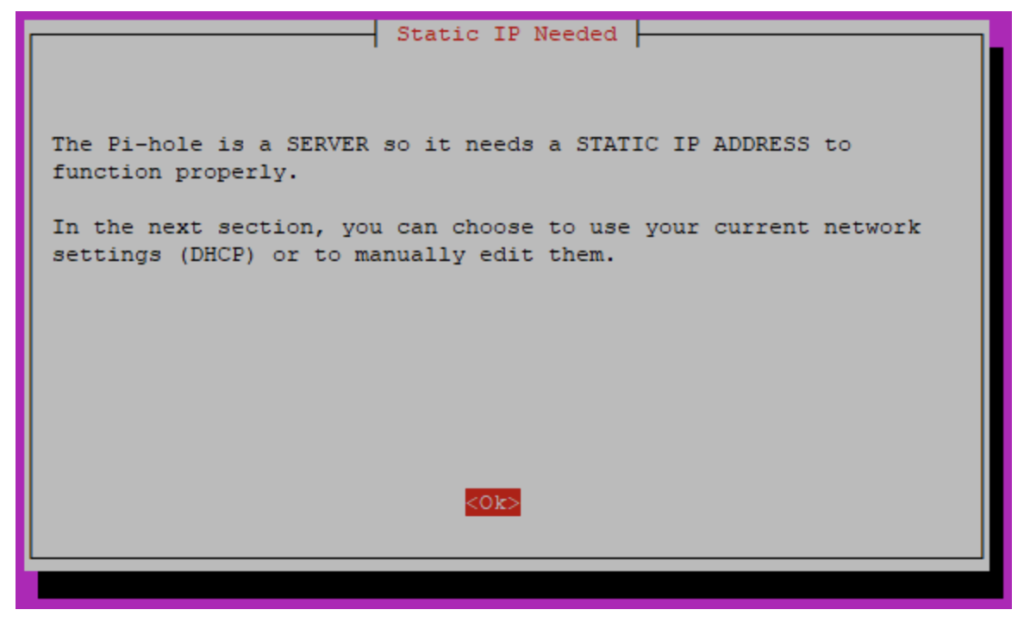
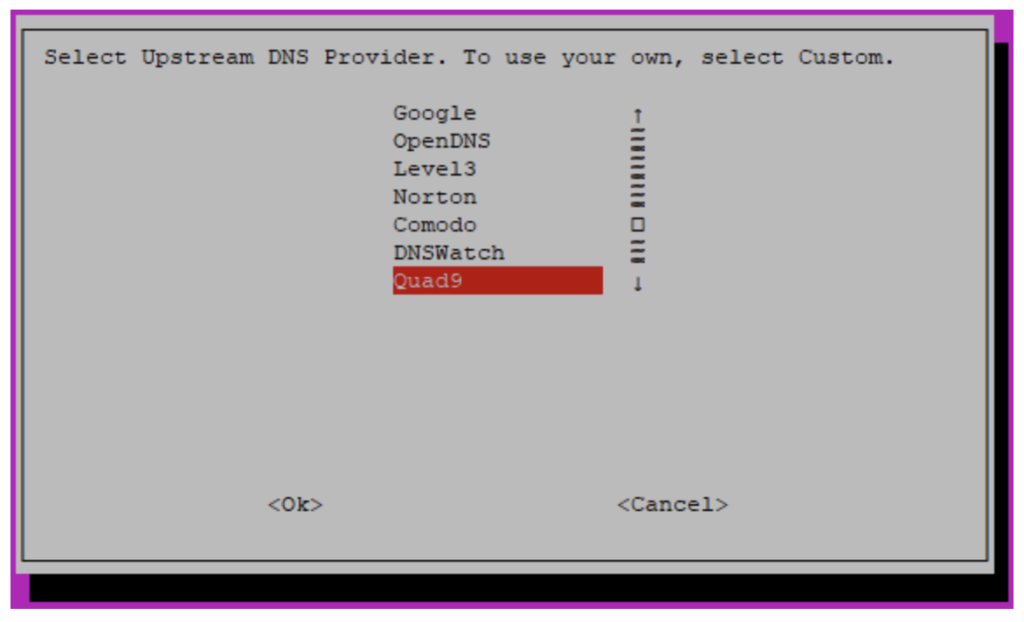
Change your pi-hole web password
Via the an SSH terminal or the console, type in “pihole -a -p” and hit enter. Type in your new password twice.
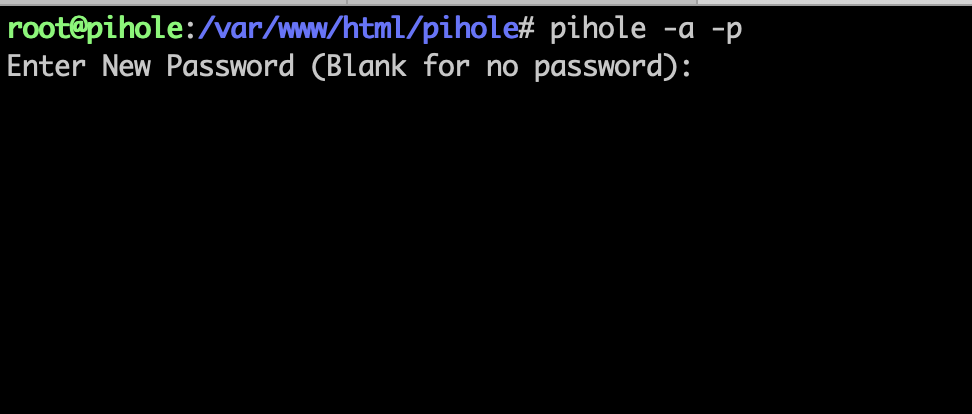
pi-hole web interface

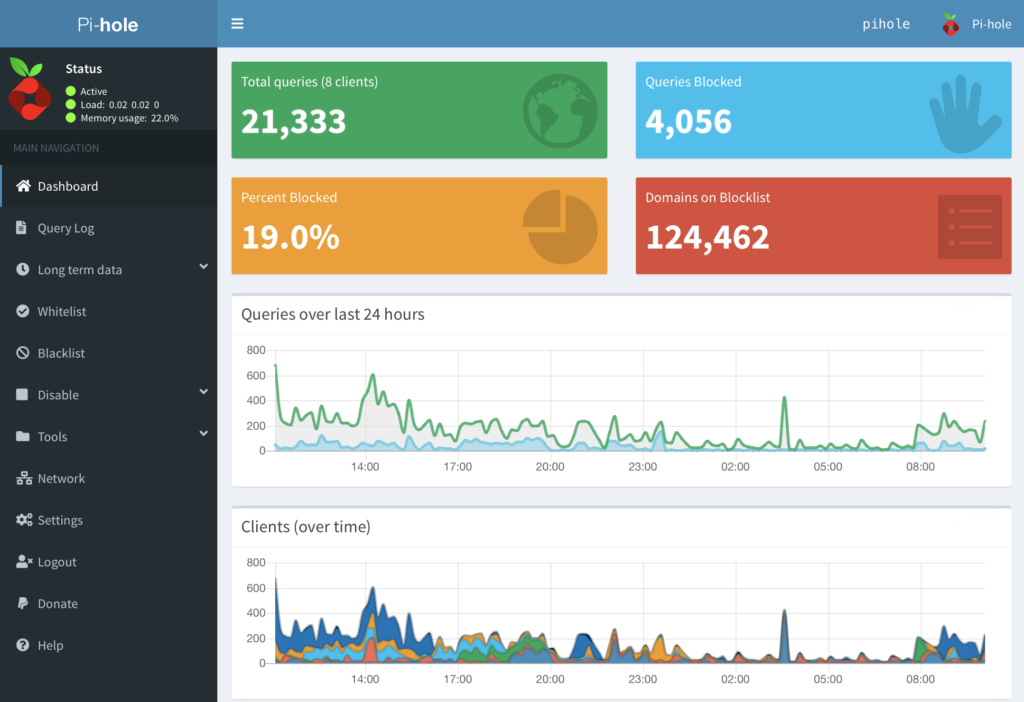
Set Pi-Hole as the DNS provider
- Go to http:///Advanced_WAN_Content.asp
- Under WAN DNS Setting, set Connect to DNS Server automatically to NO.
- Set DNS Server1 to Pi-hole Ip address
- Scroll to the bottom and click Apply
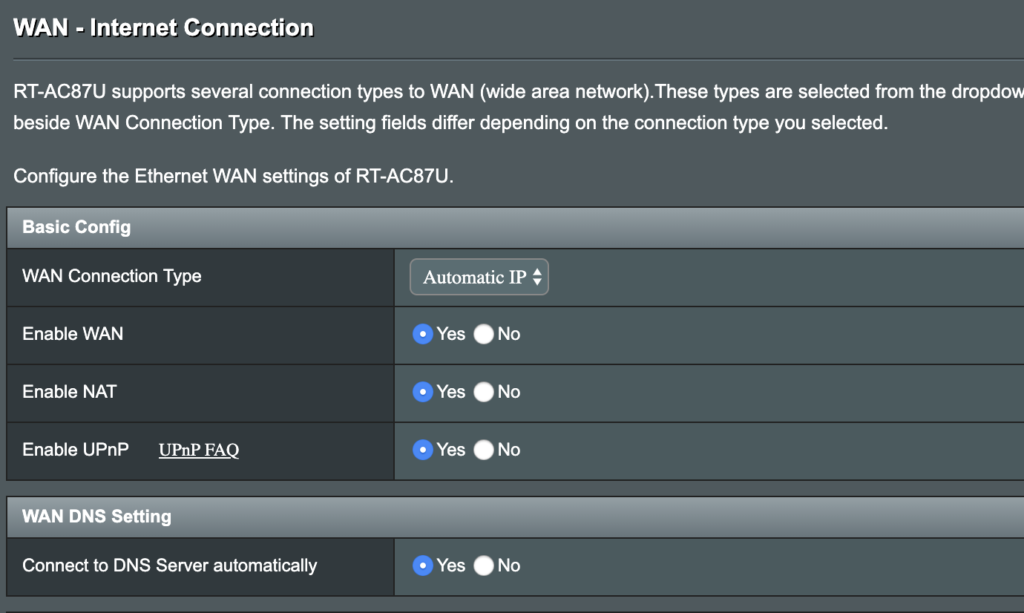
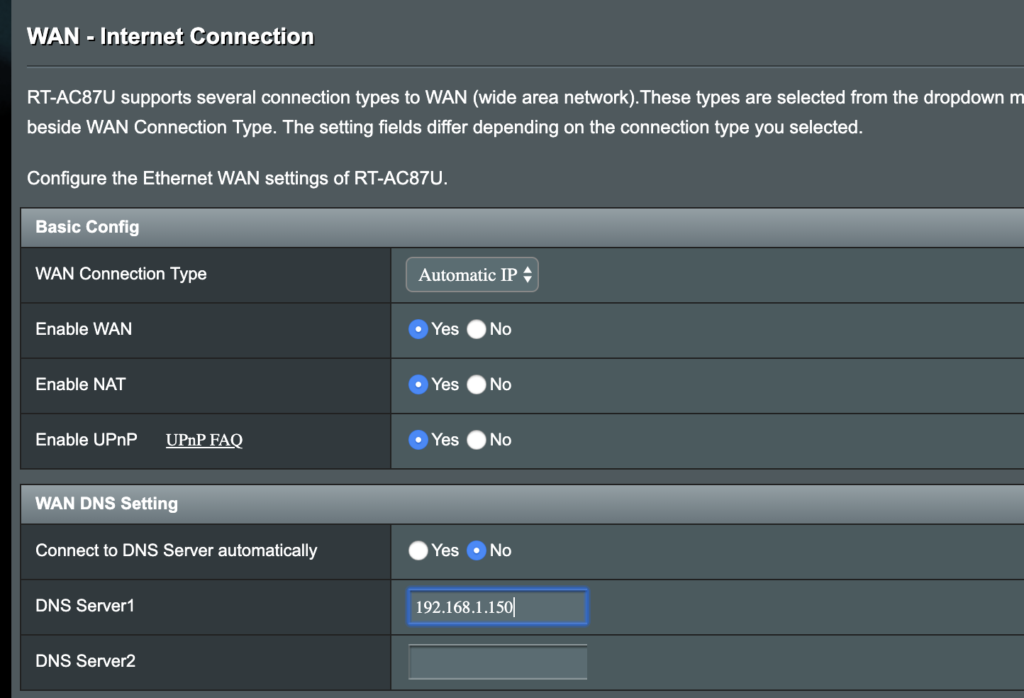
If you wish you do not want Pi-hole as your Router DNS server, you can add Pi-hole DNS to your iPhone/Android/Tablet or PC devices.
Test the Ad-blocking
A quick test page to verify if your ad blocking is working: https://blockads.fivefilters.org/?pihole