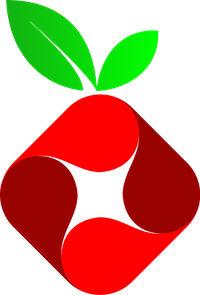
19
Feb
Run PiHole on MacOS Mojave with Docker
Comments
Steps:
- Install Docker on your Mac
- Open Terminal
- run: docker pull pihole/pihole
- Find your local IP with ipconfig getifaddr en0
- Run Docker (change IP to your local IP and Password to your password, remove quotations)
docker run -d –name pihole -e ServerIP=YOUR_IP -e WEBPASSWORD=”YOUR_PASSWORD” -e DNS1=8.8.8.8 -p 80:80 -p 53:53/tcp -p 53:53/udp -p 443:443 pihole/pihole:latest - Change the Local DNS to your docker :
networksetup -setdnsservers Ethernet 127.0.0.1 - Check that everything is okay docker ps -a
$ docker ps -a
CONTAINER ID IMAGE COMMAND CREATED STATUS PORTS NAMES
54c0dc3ed18c pihole/pihole:latest “/s6-init” About a minute ago Up About a minute (healthy) 0.0.0.0:53->53/tcp, 0.0.0.0:80->80/tcp, 0.0.0.0:443->443/tcp, 0.0.0.0:53->53/udp, 67/udp pihole
PiHoledashboard: http://pi.hole/admin (This URL will work only after setting the DNS on your machine, if this not working – use http://127.0.0.1/admin
SSH to docker-pihole-
docker exec -it pihole /bin/bash
Change Pihole Password
pihole -a -p (to set a new password or enter to leave blank)
Check if Pihole is blocking Ads
https://blockads.fivefilters.org/?pihole