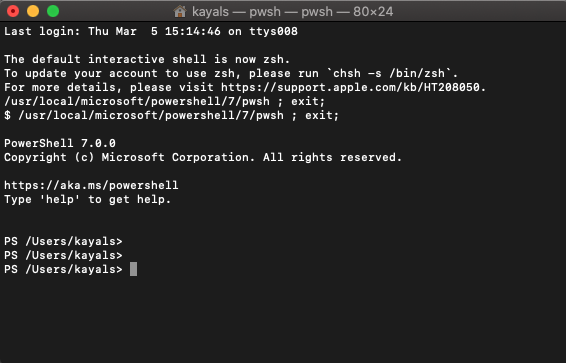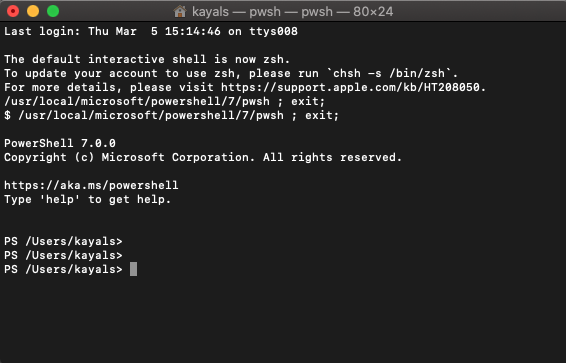05
Mar
Microsoft PowerShell 7.0 Released For Windows 10, Linux, macOS
PowerShell 7.0 is now off beta and has officially arrived for all supported platforms, including Windows 10, macOS, and various Linux distros.
It comes as the next major update after the Powershell Core 6, which was released three years ago. That was the time when Microsoft open-sourced PowerShell, although its Windows variant still lives behind closed doors.
PowerShell 7 Features – What’s New?
The Powershell 7 update is fueled by .Net Core 3.1 and comes loaded with features. To name a few, it brings support for new operators, including the ternary operator and pipeline chain operators.
The error view is now simplified, and users can take advantage of the Get-Error cmdlet to analyze the errors quickly.
Users can perform pipeline parallelization with a new command. Also, there is an experimental feature that allows DSC (Desired State Configuration) resources to be invoked directly from PowerShell 7.
Furthermore, Microsoft says that .Net Core 3.1 improves backward compatibility with existing Windows PowerShell modules by a significant margin. This comes as an important edition as compatibility issues have crippled some users in the past, preventing them from using some features of PowerShell Core 6.x.
PowerShell 7 is an LTS offering, and it will be supported for up to 3 years from December 3, 2019, when .NET 3.1 was released.
Now, to get PowerShell 7 running on your machine, you can go to Microsoft’s GitHub repo and download the installation files for Windows, Linux, and macOS.
Steps to Install PowerShell on a Mac OS
- First of all, download the .pkg file from the PowerShell release page in GitHub.
- Next, double tap on the downloaded .pkg file.
- The package installer will be launched. Then install PowerShell just like a normal application.
- Since the application is not signed, you will have to bypass the gatekeeper in order to install it.
- Right-click on the file .pkg, select “Open”. Next, agree to run the installer.
- You are done. Now open Terminal. Type powershell and hit Enter to run the command. You can now access the PowerShell shell environment. That’s all!